 Chances are that you won’t have data service once outside your country and even if you sign up for a data plan abroad you might lose your Internet connection while traveling.
Chances are that you won’t have data service once outside your country and even if you sign up for a data plan abroad you might lose your Internet connection while traveling.
Keep in mind also that not all rental car have a GPS navigator, and some rental companies charge extra for one.
Once you’ve downloaded an area, you’ll be able to get directions even without an Internet connection. The only thing you need is a GPS signal. Be aware that Google maps with “location” (GPS) enabled uses a lot of battery power, so take a USB cable with you. Since older car models in Europe might not have a USB port, so you might want to take a USB Car Charger with you that you can plug into the power sockets (the sockets in Europe are the same as the ones in the US). Another useful item is a Smartphone Car Mount.
How to download a map to use offline
To download an area to use offline, follow the steps below.
- On your phone or tablet, open the Google Maps app (make sure you’re connected to the Internet and signed into Google Maps).
Search for a place, like Tuscany or Italy.
- At the bottom, tap on the name of the place you are looking for.
- Tap on “DOWNLOAD”
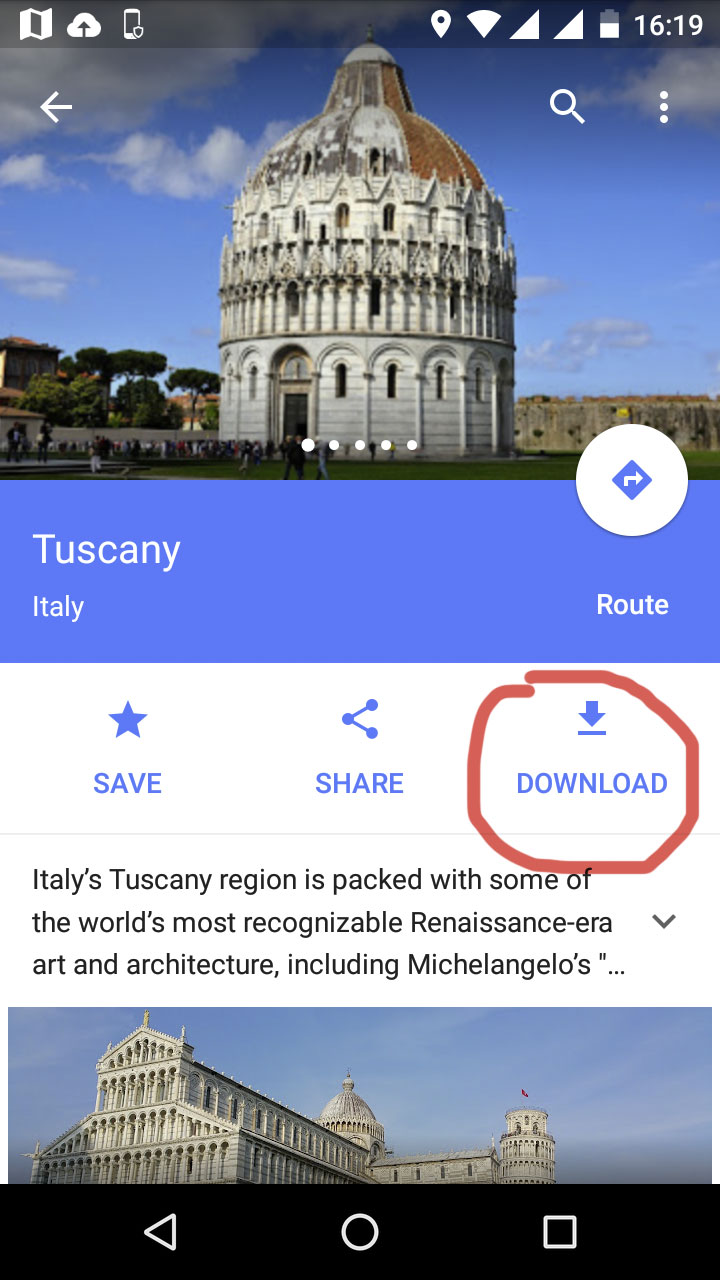
- Move the frame to the area you are planning to travel around. If you are traveling to Tuscany but you are landing in Rome and renting a car in Rome, move the frame so that it includes Rome. The biggest size for an offline area is 120,000 square kilometers. (If you will be traveling extensively, you can download several separate areas.)
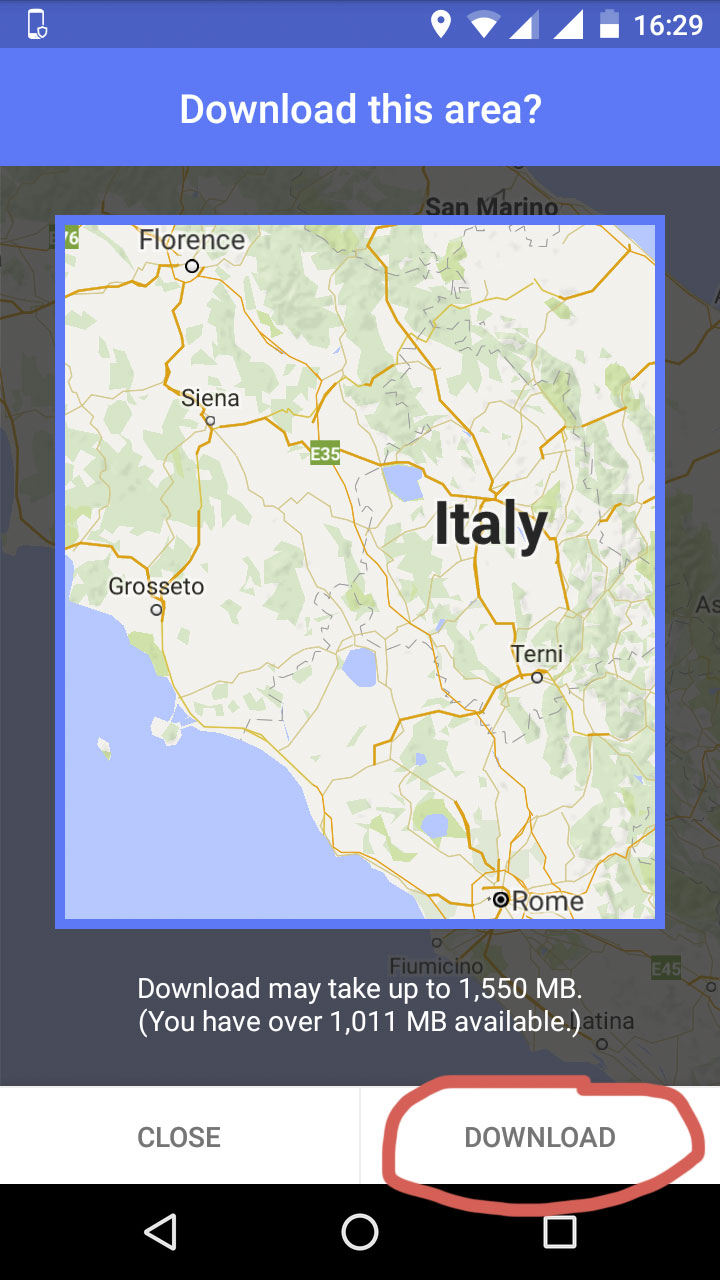
- Select Download.
- Give your map a name and save it.
Once the area is downloaded you’ll be ready to use your offline maps. Be aware that offline maps expire after 30 days, so it’s better to save them just before you travel. If you would like to manage your offline maps touch the———Menu in the top left and the select Offline areas. If your offline area expires in 15 days or less, Google Maps will try to update your area when you’re connected to the Internet and plugged into a charger.
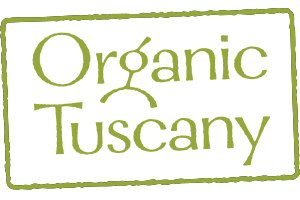

Leave a Reply
Want to join the discussion?Feel free to contribute!